Attribute Report
Analyze exported sequences and presets to identify their attributes and references, helping you better organize your showfile and detect potential unwanted programming mistakes.
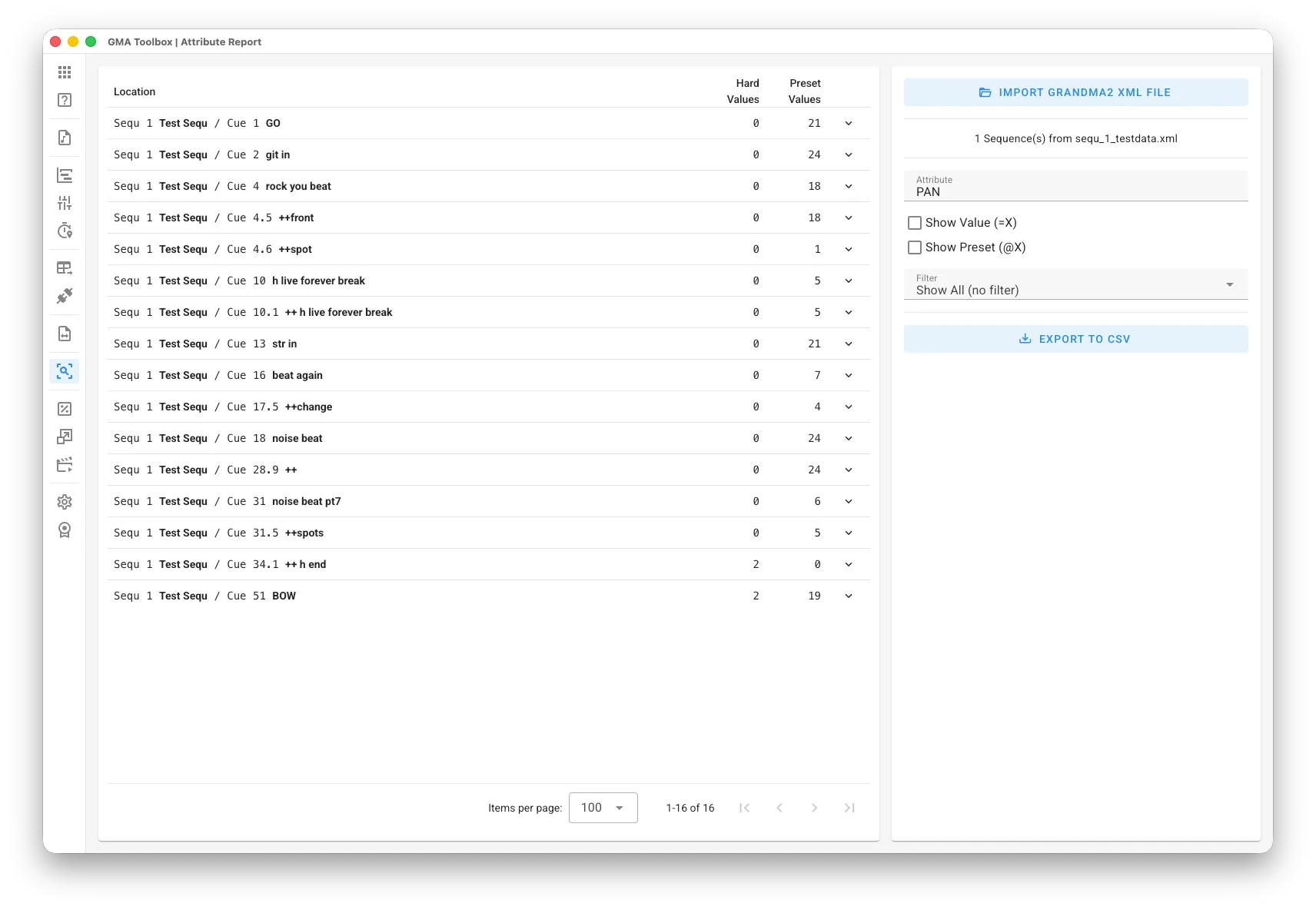
Core Capabilities
Section titled “Core Capabilities”- Convert Values to Fade Move Events
Automate fader movements using predefined value sequences. - Prepare for Handovers and Tours
Use the Attribute Report to streamline your programming before handing off your showfile to a touring operator. A well-organized showfile improves efficiency and minimizes issues during road setup and operation. - Detect Unintended Programming
Hard-Value Detection identifies attributes (like PAN/TILT) that are accidentally not linked to presets, ensuring proper referencing in your programming. Search for unwanted attributes like control channels to keep your programming clean and optimized. This process prepares your show for easier updates by ensuring all values are correctly referenced, which improves both flexibility and consistency.
Step-by-Step
Section titled “Step-by-Step”- Export Timecode from Showfile:
- For fast and easy transfer, select a USB drive before exporting.
- Use the “
Export Sequence (number)” or “Export Preset (number)” command to export the sequences or presets as XML. Multiple objects within one XML is possible.
- Import Sequence/Preset XML:
- Use Import XML File to import data from the exported grandMA Sequence/Preset file (.xml).
- Setup the Report:
- Choose an Attribute to display.
- Adjust the display preferences as needed.
- Export:
- Use Export to CSV to create a CSV file that matches your display settings for processing in other applications.
User Interface
Section titled “User Interface”Import Options
Section titled “Import Options”- Attribute: Choose which attribute you want to filter.
- Show Value: Display the stored value in the report using the format
=(value). - Show Preset: Display the linked preset in the report using the format
@(number). - Filter:
Show All: Display all values without filtering.
Hard Values only: Show only values that are not linked to a preset.
Preset Values only: Show only values that originate from a preset.
Table Fields
Section titled “Table Fields”- Location: Shows where the attribute was found in the showfile.
- Hard Values: Shows the number of channels/fixtures with direct value assignments.
- Preset Values: Shows the number of channels/fixtures linked to presets.
- Arrow Icon: Click to view detailed information about the location.
Fixtures are marked as “
#xxx”, Channels as “Cxxx”, and FixtureTypes in Presets as “FT(xxx)”.
