REAPER Scripts
GMA Toolbox works without additional scripts, but some are provided to make editing REAPER projects more convenient.
When launched, GMA Toolbox checks for missing or outdated REAPER scripts (unless disabled).
You can install or update these scripts by clicking either the “Install/Update REAPER Scripts” button in the message box or accessing it through the “Settings” page.
This action copies the scripts to the appropriate folder and registers them in the Action List.
Once installed, you can find the scripts in REAPER by going to:
Menu > Actions > Show Action List > All actions starting with “Script: *GMAToolbox”
You can also add keyboard shortcuts there, which is highly recommended.
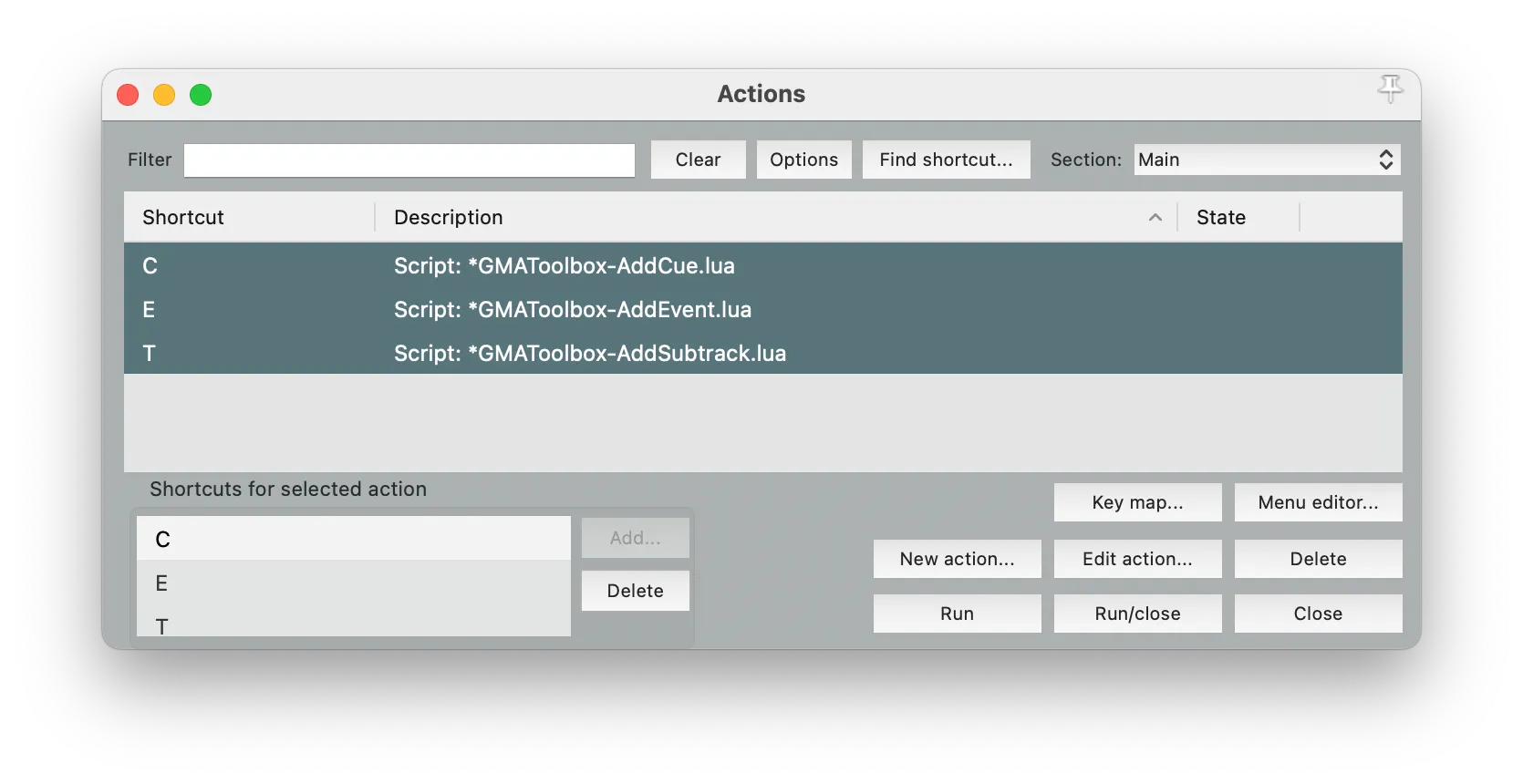
GMAToolbox-AddCue
Section titled “GMAToolbox-AddCue”Recommended shortcut: C
This script creates a new cue event on the selected track. When the track is imported as a SubTrack, these events will be converted to cues and timecode events.
This script requires a track marked as a SubTrack Sequence (containing #ST=GoSequ or #ST=GotoSequ in its name) to be selected in order to function.
GMAToolbox-AddEvent
Section titled “GMAToolbox-AddEvent”Recommended shortcut: E
This script creates a new empty event on the selected track. When the track is imported as a SubTrack, these events will be converted to timecode events.
This script requires a track marked as a SubTrack (containing #ST in its name) to be selected in order to function.
GMAToolbox-AddSubtrack
Section titled “GMAToolbox-AddSubtrack”Recommended shortcut: T
This script prompts for a name and command, creates a new track with these details, and automatically adds the required #ST tag for SubTrack recognition during import.
For more information about using tracks as SubTracks and available options, see Reaper-Track Method
